Attendant or presence messages, in ACE named Acitvities, is a licensed function, enabling the agents to enter absence information in ACE Agent. An activity consists of
- the reason for the absence; a so-called activity type such as lunch, meeting, or vacation,
- duration, with an estimated time when the agent is supposed to be available for contacts again,
- any free text comment.
Via ACE Pulse an administrator can set, change, or remove an activity for a logged out agent. In ACE Agent’s Unifinder the user with operator rights can execute the same actions, both for a logged-out agent and for agents in connected systems, such as e.g. Marvin.
In ACE Admin, under the Agent application | Activities menu choice you can
- create, remove or modify activity types,
- change the names for activity types,
- specify when setting the activities are allowed in ACE Agent,
- specify the duration of an activity type, unless the agent actively selects another stop time.
This function requires a licence but is included in the version of ACE described in the manual. If you do not have this license, you still can
- open the Activities window,
- remove activity types, and
- configure inactivity logout for pause, not linked to activity types.
General settings for activities
At the top of the Activities window you make general configurations for the relevant organisation area.
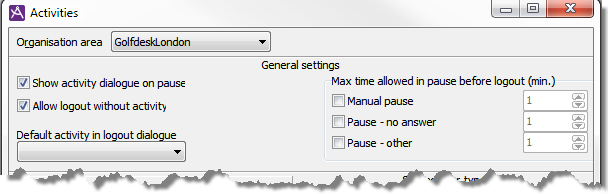
What you can activate is the following:
- Show activity dialogue on pause
The Pause button in ACE Agent then gets the name Attendance. At pausing in ACE Agent an activity menu is automatically opened. The available presence types for the current work level are selectable, other presence types are greyed.
- Allow logout without activity
If this box is not selected, an activity field is activated in ACE Agent’s logout dialogue. The logout dialogue’s OK button is not available until the agent has specified an activity.
- Default activity in logout dialogue
You can choose a presence type to be filled in in the activity field in the logout dialogue, regardless of whether Activities shall be mandatory at logout or not.
The presence type that you shall be able to specify at logout are only seen in the activity pane that is opened at logout.
In some cases ACE Agent can be paused with the agent have requested to be paused. In these cases the agent is paused without a set activity. The same applies if ACE Agent is ended unexpectedly, or is logged out by an administrator with ACE Pulse.
Under Max time allowed in pause before logout you configure times for inactivity logout in the cases with no underlying activity for the pausing, that is for:
- Manual pause,
- Pause – no answer, or
- Pause – other. For other errors, such as failed routing.
For mobile agents (MIA), who are not affected by inactivity logout in ACE Agent, automatic activation is configured after a timed pause via system parameters.
Information about logged-in agents and their status in ACE can be sent on to a presence system through the open Presence Adapter. As an example, an activity is removed from the contact canter’s own choice of UC system, and from the agent’s telephone, when an agent makes himself ready in ACE Agent. If there is an integration between your presence system and ACE you may have find information about the settings that are best suited for your technical environment. See the interface specification for Presence Adapter.
Activity types
To add an activity type you enter a reason for absence in the Type field, e.g. Lunch.
The name of an activity type can be modified later. The ID field is automatically filled in and cannot be changed.
Depending on which UC system your contact centre solution is using there might be an extra column in the table here you can add the activity name to be displayed in ACE. See When UC system/PBX is Touchpoint Plus and When the UC system is CMG. Also see the document Configuration Instructions ACE Presence.
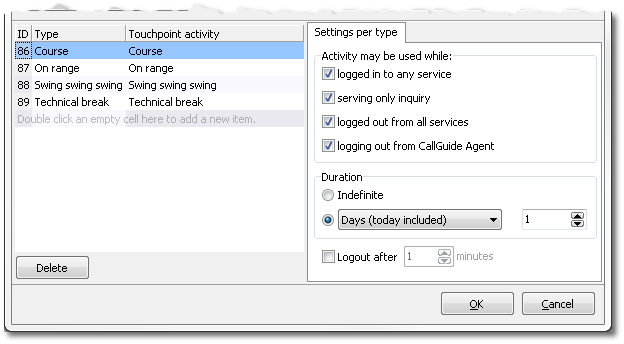
Settings per type
Then select one, some or all of the situations when the agent may use the current activity type.
- When servicing queues/waiting lists, i.e. in basic work level queue.
- When only servicing enquiry, i.e. in basic work level enquiry.
- When logged out from all services, i.e. in private basic work level.
- When logging out from ACE Agent.
Duration
Under the Duration title you set the default duration for the activity type.
- Indefinite means that no end time for the activity is set, unless the agent actively sets an end time for the absence.
- You enter how many minutes/hours/days the activity is valid for using Time limited duration. This information can be modified by the agent as well. If you select the Days (including today) duration choice, you will see both the relative date for your return and a time in ACE Agent. The stop time can be adjusted by the agent when needed, is set from what has been entered in attendantMsgEndTime system parameter, under the System parameters menu choice, the Other tab.
The end time for an activity is just information. No automatic activation takes place when the end time is passed. The agent must log in to a work level and connect as Ready. If an agent with an activity logs out and closes down ACE Agent and then logs in again, the same activity is still there.
To remove an activity type you select the name under the Type title and click on the Delete button.
At the bottom right of the window you configure so-called inactivity logout by selecting Max time allowed in pause and entering a maximum time, in minutes. ACE Agent will then be automatically logged out if the agent has been paused for longer than the indicated time. The agent gets a message about the reason for the logout. When the agent logs in again the current activity is shown in ACE Agent.
Localised names
Depending on connected UC system, there can be an extra tab by Settings per type. In this Localised names tab you enter alternative names to a selected activity, in the languages available for the agents' applications. The end users will then see the names of the activity types in the same language as their applications. The exception is in ACE Report, where the activity types will be presented in the pre-configured language of the whole system, to make it easier to compare data from different countries, i.e. regardless of which localised names are used.
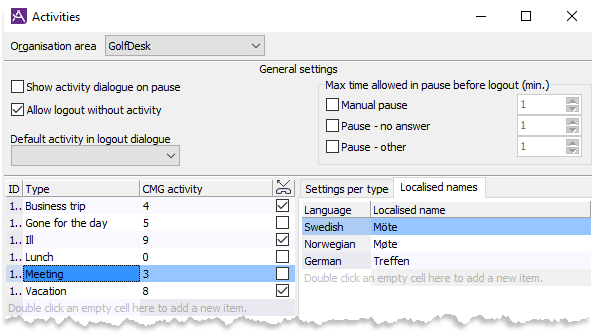
For CMG there is a checkbox by each activity type that shows if the activity is including call forwarding or not, as explained in When the UC system is CMG.