When you click on Surveys in the main menu, a list with all your surveys is opened. After starting the creation of a survey, via New survey button or Copy icon by a chosen survey, you see four tabs
The second tab to specify data in is Beginning. The text you enter as Heading and Introduction is what is seen before the questions in a web survey. The heading can contain up to 400 characters and the Introduction text up to 1,500 characters.
Above the text area there are some editing functions to facilitate your design and introduction and ending texts for web surveys. For instance you can change the font, the colour and size, as well as where you place your texts and you can create links. Exactly what the use of a button entails is seen if you move your mouse pointer over it.
Just remember that the look must be in line with the chosen graphical layout for presenting the questions in your surveys. In the screenshots below you see what a long unedited introduction text with header looks like and how it looks in an example web survey.
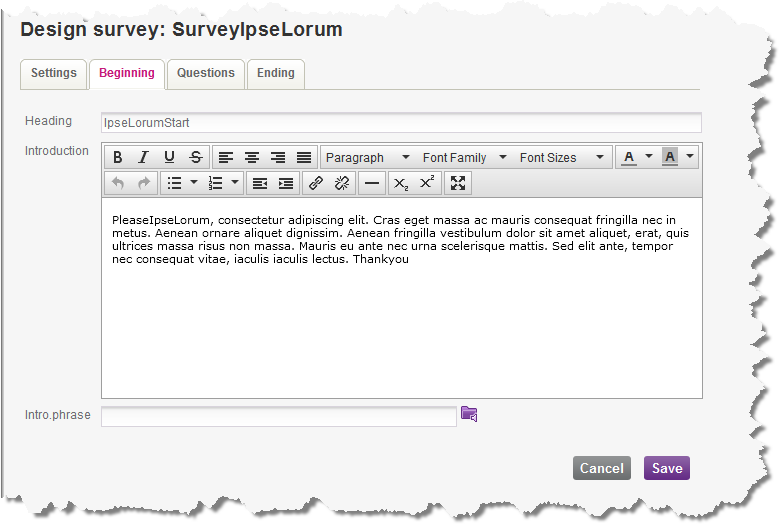
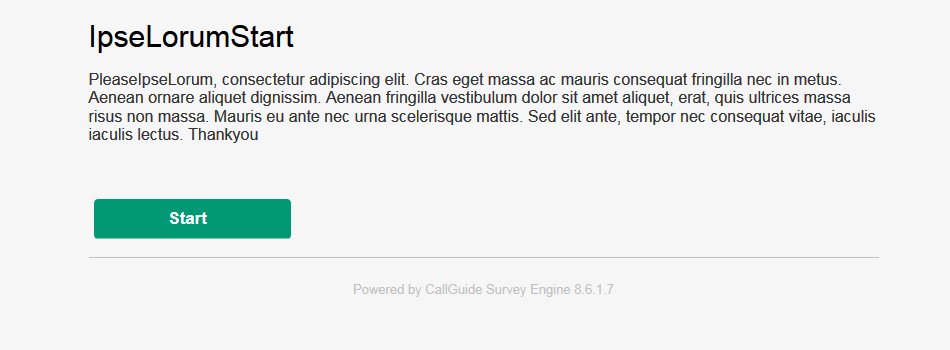
For telephony surveys the introduction is provided by the content of an audio file. If there is no file name specified for Intro phrase you can point out an already recorded file, or create a new one via Text-to-Speech, Click on  to open the Handle phrases window.
to open the Handle phrases window.
For SMS surveys you can add the text as an introduction to a free text question. See Design - Free text question.