ACE Agent can spell-check text you type
- as a new separate outgoing email,
- as a reply to an email,
- in chat entries.
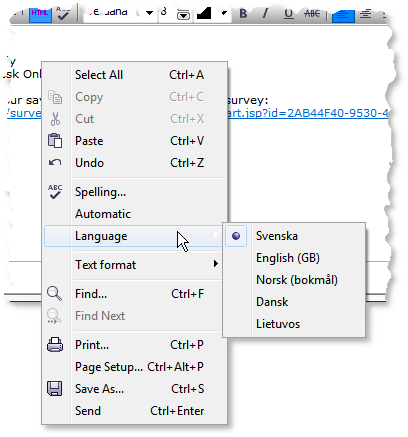
In a context menu in the windows for email and chat there are three spell-check related menu choices:
- Automatic
- When Automatic is selected, the message/mail will not be sent directly when you click on the Send button. Your written text will be spell-checked (not any attachments). If an error is found, a window as described below is opened. If no faulty words are found, the message/mail will be sent.
- Language
- Select the language for the spell-check. Swedish, Danish, Norwegian (standard), Lithuanian and British English. ACE remembers your last choice, but you can select different languages for different messages.
- Spelling
- If Automatic is not ticked or if you want to spell-check a part while you are composing the text, you can select Spelling. You can also click on the
 spell-check icon among the formatting tools, above the mail reply. If any part of the text is selected, this will be spell-checked, otherwise the entire text will be spell-checked.
spell-check icon among the formatting tools, above the mail reply. If any part of the text is selected, this will be spell-checked, otherwise the entire text will be spell-checked.
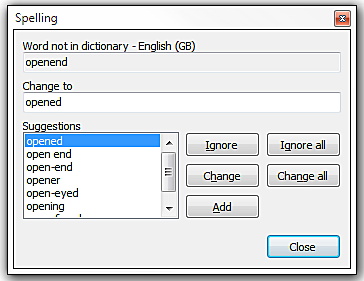
During spell-check you can, in the opened window, opt to
- temporarily accept a selected word even if the spell-check has indicated it as faulty, or temporarily accept all occurrences of this word,
- replace the selected word with one of the suggested words or replace all occurrences of the word with one of the suggested words,
- add the selected word to your personal dictionary, for the language the check is done for. After this, the word will be considered correct,
- stop the spell-check.