If the number of queues and waiting lists in the queue status window is large, you can hide the ones you do not have to see all the time, provided you have the access right to do so.
Select the queue or waiting list you do not want to see, right-click and select Hide in the menu opened. ACE fills in the queue name, for you to be sure which queue/waiting list that will be hidden.
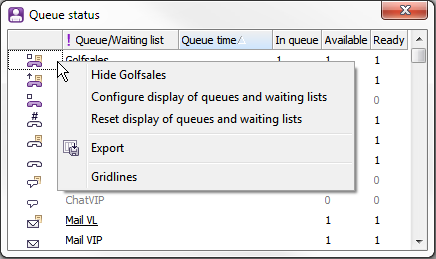
An exclamation mark by the Queue/Waiting list header in the queue status window indicates that there are hidden queues or waiting lists. What is hidden stays hidden until you decide to view them again.
If you want to hide several queues at the same time, or to view separate hidden queues again, you use the Configure display of queues and waiting lists menu choice. Then you will see all queues and waiting lists, as well as a column with check boxes, where you tick what you want to view and untick what is to be hidden. To return to your standard view for the queue status window, you right-click and make the same menu choice again.
To erase your previous settings, you choose the Reset view of queues and waiting lists menu choice. Confirm with OK in the opened dialogue box, and you will again see all queues and waiting lists in the queue status window.
Hiding a queue only affects your queue status window. If you, for example, have chosen to see compressed queue status by the ACE Agent icon in the system tray, colours are seen for passed thresholds for hidden queues as well. If you, in the queue status window, hide a waiting list that is open in the support functions area, you can still pick contacts, meaning that the waiting list will not be closed until you choose to do so.
You can hide any queues you like in your queue status window. Even notified so-called VIP queues and waiting lists can be hidden, but they are produced automatically when a new contact arrives. An earlier hidden VIP queue is hidden again when you click on it or when a colleague has taken care of the contact.