A conversation is started when you
- receive a message in ACE Agent,
- send a message to person found in ACE Agent support function Unifinder,
- send a message to another agent from the Send message support function.
Sent message opens the Conversations tab
The agent receiving your message sees it in the Conversations support function. When the recipient opens the message from you, ACE automatically sends a read receipt that you then see in your Conversations support function, in a status row between message history and the entry field for typing a message.
The Conversations support function can be opened manually via the Functions | Conversations menu choice. However, when you send a message, the support function is opened automatically, both for you and for the recipient, if he is logged in to ACE. If no other support functions are already open, the support functions area will be seen minimized, to show just the tab with the Conversations title. The recipient sees a balloon for a short while, showing the beginning of what has been written and the sender’s name. When the balloon has faded away, you can see an exclamation mark indicating that there is an unread message.
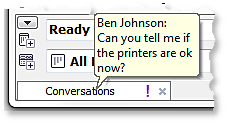
If another window is on top of ACE Agent or if the application is minimized, the corresponding ballon is instead shown at the bottom right of your screen, in the Windows system tray, above the icon for ACE Agent.
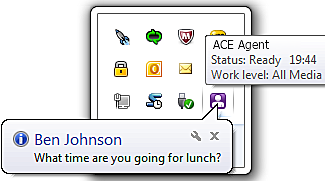
View current conversations in the Conversations support function
When the support function is open, both you and the recipient see a conversation as a separate row. On each row you see
- an exclamation mark if there are unread messages in this conversation,
- the other party’s display name,
- the time when the latest message was received or sent
- a cross, with which you close the conversation.
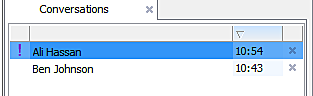
If there are several conversations in progress, you see a list. At the top you find the conversation containing the last arrived or last sent message
You can close the Conversations support function without ending the conversations. A conversation in progress is continued as long as you are logged in, unless you choose to end it by clicking on the cross on the row for the conversation in progress, or move there with an arrow key and press the Enter key.
Continue conversation and see message history
When you click on the row with the other party’s display name, a window is opened where you can see
- the name of the other party,
- the All conversations button leading back to the list with conversations,
- the message’s history with sender name and time stamp,
- a row where you see read receipts.
- a field where you can enter new message text, which is sent when you press Enter.
Your text is seen in purple and the other party’s entries are seen in the standard text colour from your chosen Windows there in your computer.
Messages cannot always be answered
When you receive or send a message, the Conversations support function is opened automatically. However, you cannot always answer a received message. If the message has been sent from another application, such as ACE Admin or ACE Pulse, the people having sent the message can not receive any answer you send.
The same limitations may also apply for the person receiving messages from you. Recipients using the Marvin presence system, can, for example, read but not answer messages sent from ACE Agent.
Read receipt sent automatically
Read receipts are sent automatically to the sender when you open a conversation, provided that
- the other party is an ACE agent,
- the message is sent from ACE's Unifinder or Conversations support functions,
- the message comes from ACE's support function Send message and it is specified there that a read receipt is required.