When you have selected a report in the report list, specified start values and defined any filter settings in the area for Filter settings, you can look at the report by clicking on the Show report button.
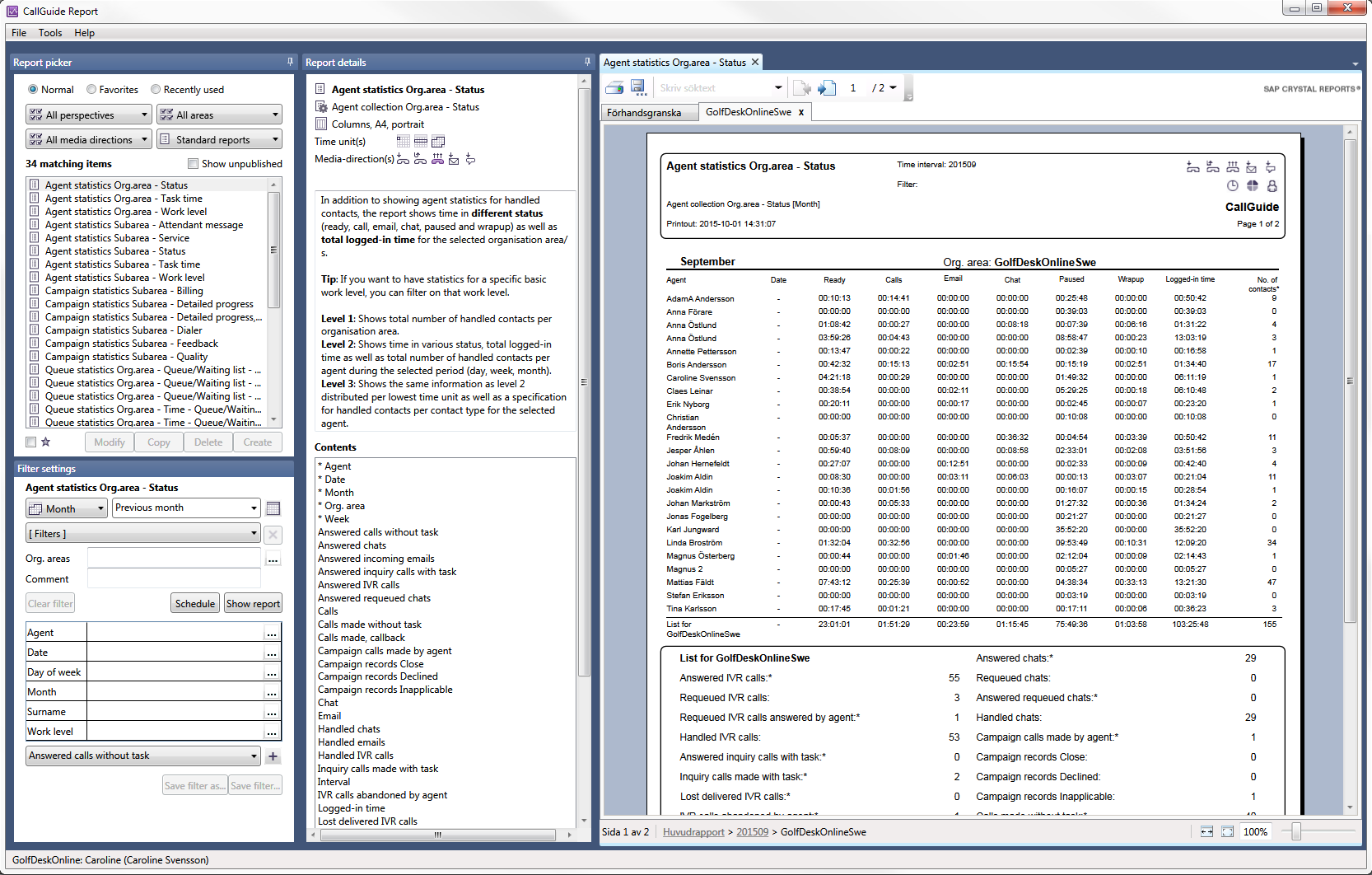
The report is normally opened as a tab in the work area to the right. The exceptions are a few graphical standard reports opened in a separate Microsoft Excel window.
In the area where the non-graphical report is shown, you see,
- functions for printing, export and navigation,
- tabs where the various statistical levels of the report are specified,
- buttons for different display alternatives.
To see more of the report you can have the Report picker/filter settings and Report details areas hidden.
You can have several reports open in the work space. You open more reports by
- moving to the Report picker and selecting a report in the report list; another one or the same one as before,
- specifying any new time interval or other filter parameters under Filter settings,
- selecting Show report.
Reports in the ACE Report work area are shown in so-called Crystal Reports format. It is important that you know this if you are going to save the report to a file. This is described in  Export report on the following page. If you later want to be able to open the file in ACE Report again, then you have to choose Crystal Reports .rpt format.
Export report on the following page. If you later want to be able to open the file in ACE Report again, then you have to choose Crystal Reports .rpt format.