Configuration Utility
Configuration Utility is a tool for essential settings in the windows registry. If you are new to Telia ACE, start with Why you need Configuration Utility
For those not having system administrator rights, the window below is shown directly after start of Configuration Utility. Also see Configuration Utility Global settings.
In the Configuration Utility Connections tab, connections can be added, removed, and modified. For each connection, a number of settings must be made under each tab, all described below.
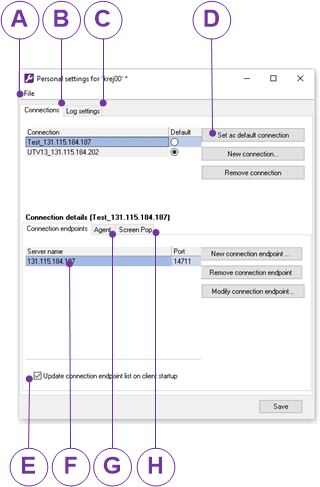
The Configuration Utility File menu. Choose between
- Save
- Also found as a button at the bottom right of the Personal Settings window.
- Revert
- Use it to undo any modification made to settings.
- About...
- See which version of Configuration utility you are using.
- Quit
- Exits the Configuration utility program. You can also exit by clicking the X, the
close window
button in the upper right corner of the main window, or by using the keyboard shortcut Alt F4.
Connections
The names of the technical environments your ACE clients will be connected to.
The names of the technical environments your ACE clients will be connected to.
Set as default connection
Select the connection name to be used and click on the button, or click directly in the tick box. You can also move there using the arrow keys and tick by using the space-bar. See Select a default connection.
Select the connection name to be used and click on the button, or click directly in the tick box. You can also move there using the arrow keys and tick by using the space-bar. See Select a default connection.
Update connection endpoint list on client startup
Tick the check box to get connection endpoints and replace existing at start up. The function makes it easier to work with clients using different addresses in to ACE depending on where they are located. If you have entered an IP address, it will automatically change to the correct server name at the first login. Untick this check-box if you do not want the registry to be updated with available connection endpoints on connection of your ACE clients.
Tick the check box to get connection endpoints and replace existing at start up. The function makes it easier to work with clients using different addresses in to ACE depending on where they are located. If you have entered an IP address, it will automatically change to the correct server name at the first login. Untick this check-box if you do not want the registry to be updated with available connection endpoints on connection of your ACE clients.
Connection endpoints
Point at the ACE Agent Server you are to be connected to. See Add server as Connection Endpoint.
Point at the ACE Agent Server you are to be connected to. See Add server as Connection Endpoint.
Screen pop
Settings for automatic search and display of items in your connected supporting systems. See Point out path in Screen Pop tab.
Settings for automatic search and display of items in your connected supporting systems. See Point out path in Screen Pop tab.