In the following chat flow the example contact centre CC1 has a web site using all components offered via ACE.
Company CC1 offers help concerning different topics such as Helpdesk and Booking, each corresponding to an entrance in CC1 ’s ACE solution. Each entrance has separate opening hours and manning. All configured via ACE Admin.
-
 Preferring chat to make a booking the customer clicks the Chat tab displayed to the right of the web page.
Preferring chat to make a booking the customer clicks the Chat tab displayed to the right of the web page. -
 The chat client expands on top of the original web page. The customer can of course use any device, as the chat client is made with responsive design.
The chat client expands on top of the original web page. The customer can of course use any device, as the chat client is made with responsive design. -
 The customer is expected to fill in name, customer id and an initial question, and then click a button to send the information. All based upon configurations made in the template used at installation, the ACE Web SDK reference client. The name and customer id is used by ACEas contact data - for identification, routing etc.
The customer is expected to fill in name, customer id and an initial question, and then click a button to send the information. All based upon configurations made in the template used at installation, the ACE Web SDK reference client. The name and customer id is used by ACEas contact data - for identification, routing etc. -
 The chat client uses ACE Web SDK to initiate a chat session with ACE Chat Engine, in its turn communicating with the ACE Server dedicated to OrgLtd's contact centre. ACE Server places the chat contact in the appropriate queue, using the data sent along.
The chat client uses ACE Web SDK to initiate a chat session with ACE Chat Engine, in its turn communicating with the ACE Server dedicated to OrgLtd's contact centre. ACE Server places the chat contact in the appropriate queue, using the data sent along. -
 The chat client presents the view used when queueing for personal service, and the customer can see queue time and position. If OrgLtd's contact centre entrance named Booking is closed, or if the queue named Booking is understaffed, the customer may be given a message such as Return later. Texts are configured in ACE Admin Chat entrances window.
The chat client presents the view used when queueing for personal service, and the customer can see queue time and position. If OrgLtd's contact centre entrance named Booking is closed, or if the queue named Booking is understaffed, the customer may be given a message such as Return later. Texts are configured in ACE Admin Chat entrances window. -
 An agent in OrgLtd's contact centre has logged in to ACE Agent. The agent has appropriate access functions and skills to handle booking errands, set in ACE Admin.
An agent in OrgLtd's contact centre has logged in to ACE Agent. The agent has appropriate access functions and skills to handle booking errands, set in ACE Admin.- The agent selects a work level containing queues for chat, and a separate chat window is opened.
- When the agent gets Ready in ACE Agent the Accept button flashes showing that a queuing chat contact is delivered.
- Accepting the chat, it appears in its own position in the chat window. As for all other media, contact data is also shown in the Contacts in progress area.
-
 The customer can hear that a new message has arrived in the chat client, and also see the name of the agent in question, along with a welcoming message. The presentation of the agent name and other texts are configured in ACE Admin Chat entrances window.
The customer can hear that a new message has arrived in the chat client, and also see the name of the agent in question, along with a welcoming message. The presentation of the agent name and other texts are configured in ACE Admin Chat entrances window. -


 The chat is now in progress. The initial question from the customer is automatically shown as the first entry in the chat conversation. Each party can see when the other is writing and all chat entries are stored in their respective chat history fields. A chat in progress can also be transferred to another agent.
The chat is now in progress. The initial question from the customer is automatically shown as the first entry in the chat conversation. Each party can see when the other is writing and all chat entries are stored in their respective chat history fields. A chat in progress can also be transferred to another agent. -


 If video chat features are included and both parties web browsers support video they can have a face to face meeting. See Video i ACE Interact and Administrate video chat.
If video chat features are included and both parties web browsers support video they can have a face to face meeting. See Video i ACE Interact and Administrate video chat. -
 Regardless of which party is ending the chat session, the chat contact will remain in ACE Agent, in a wrap-up state without time constraints. The agent can choose to end the wrap-up and then get ready, or to park the wrap-up in order to resume it later, when other chats in progress are ended.
Regardless of which party is ending the chat session, the chat contact will remain in ACE Agent, in a wrap-up state without time constraints. The agent can choose to end the wrap-up and then get ready, or to park the wrap-up in order to resume it later, when other chats in progress are ended. -
 When the chat is ended , the customer is offered to receive the history in an automatically generated email. This is possible since CC1 is using ACE Email.
When the chat is ended , the customer is offered to receive the history in an automatically generated email. This is possible since CC1 is using ACE Email. The chat also contains a link to a survey, since CC1 is using ACE Survey. The customer clicks the links to participate in the survey and to get a mail copy of the chat. The finalized chat is seen until the customer closes the chat client.
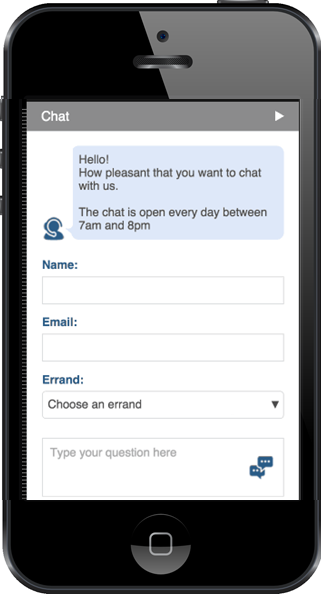
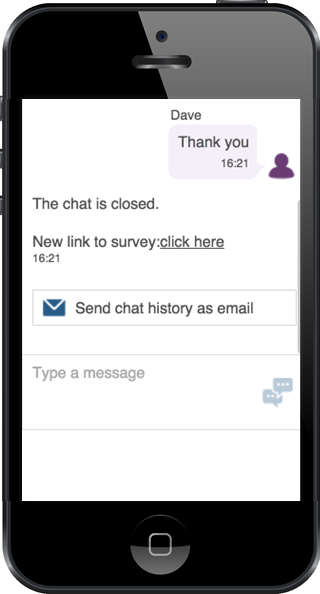
For further details about the chat client used by the customer, see the document Configuration Instructions ACE Web SDK.