Call records for ordinary callback telephony are stored in ACE database and are administrated via ACE Admin, under the Media | Outbound telephony | Callback records... menu choice.
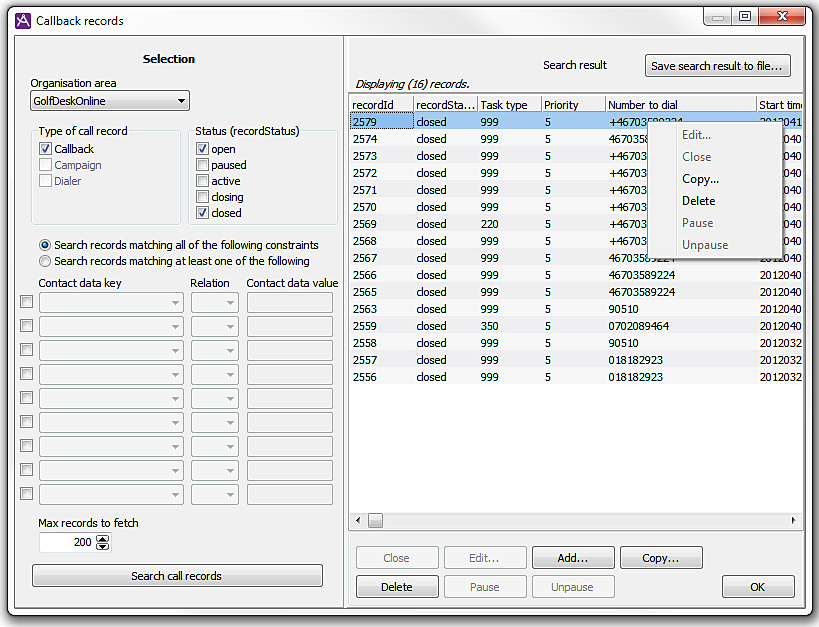
The following can be done from the Callback records window:
- Search for callback records according to specified search criteria.
- Add new callback records.
- Copy callback records.
- Change existing callback records.
- Disable callback records.
- Enable callback records.
- Close callback records.
- Delete callback records.
- Select several searched callback records and process several callback records at the same time.
- Save the last found callback records in a file with e.g. Excel format.
Search callback records by status
You can search for callback records with one or more types of status. The following statuses are available:
- Open
- Open callback record, ready to be fetched for dialling. The callback record may have been fetched for dialling earlier (for those records, the Latest feedback field shows the outcome of the last event).
- Paused
- Callback record temporarily disabled.
- Active
- Active callback record fetched for outbound call by the server.
- Closing
- Callback record marked for closing. ACE Server closes the callback record the next time it is read into the server.
- Closed
- The callback record is closed.
Search callback records by contact data key values
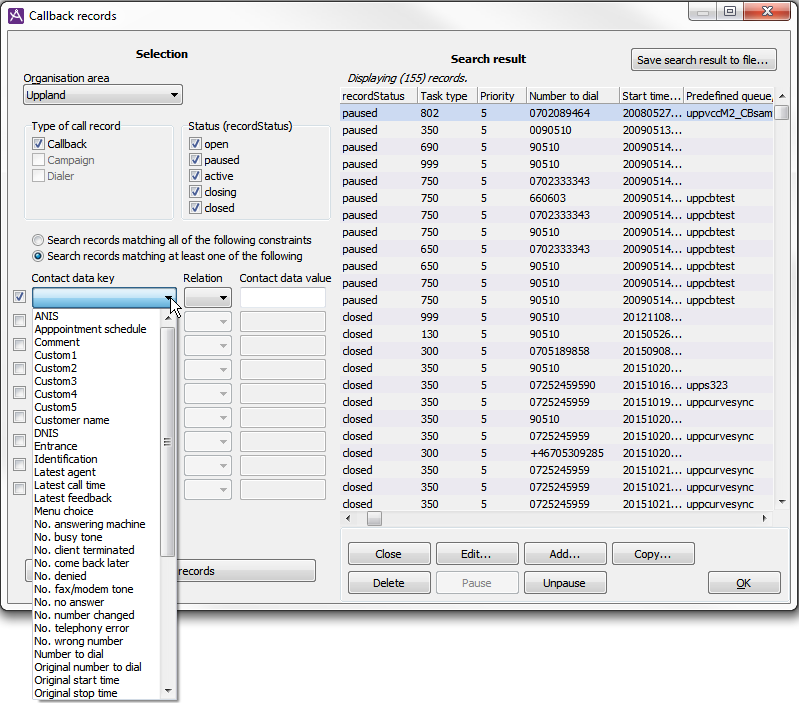
The callback records can also be searched for using the values of their contact data keys. The following table shows the contact data keys that can be used for search.
| Contact data key | Explanation | Permitted value |
|---|---|---|
| ANIS | If the callback record is based on an earlier IVR call this field contains the telephone number the customer was calling from. | String with figures |
| campaign | Name of campaign that the contact should belong to according to external system. | Text string |
| cid | Identification of the customer to be called, e.g. membership number or personal code number. | Text/figures |
| comment | Free text. | Text string |
| customerName | Customer name. | Text string |
| custom1 .. 5 | Used in different ways in different ACE installations. | Text string |
| dateTimeStart | Start time when dialling out can be made at the earliest. | yyyymmdd hh:mm:ss (e.g. 20000829 15:45:00) |
| dateTimeStop | Stop time when the outbound call is to be made at the latest. | yyyymmdd hh:mm:ss (e.g. 20000829 15:45:00) |
| DNIS | If the callback record is based on an earlier IVR call this field contains the telephone number the customer was making the call to. | String with figures |
| entrance | Entrance to the IVR. | text string |
| errand | Id for the task. | Figures |
| infoSource | The source from which the callback record comes. |
|
| latestCallTime | The latest time the record was called, if called. | yyyymmdd hh:mm:ss (e.g. 20051130 16:40:00) |
| latestAgentName | If this record originates from a rescheduled contact the latest agent (agentID) having been in contact with the customer, has ended the record, or changed its number, is stored. For how long the data about last agent is stored, is set via system parameters. | Text string with user name |
| latestFeedback | If this record originates from a rescheduled contact the latest feedback is stored. | E.g. endContact, deletedByUser, deletedBySystem, reestablishLater, routingField |
| Menuchoice | Menu choice in the IVR. | Text string |
| nrOfNumberChanged | Number of calls made for this record with feedback “numberChanged”. | Figure |
| nrOf ReestablishLater | Number of calls made for this record with feedback “reestablishLater”. | Figure |
| origDateTimeStart | The first start time the customer stated for callback. | yyyymmdd hh:mm:ss (e.g. 20051130 16:40:00) |
| origDateTimeStop | The first stop time the customer stated for callback. | yyyymmdd hh:mm:ss (e.g. 20051130 16:40:00) |
| origOutboundAddress | The original telephone number stated for the callback record. | Text string |
| Outcome | Feedback given in ACE Agent. | Text string |
| outboundAddress | The telephone number to be used by ACE Agent to call the customer. | String with figures. NO prefix, if any, included for outbound calls. |
| predefTargetDomain | Waiting list/queue that the contact is to be routed to. | Text string with short name for an existing queue or waiting list |
| predefTargetAgentName | Name of the agent the contact is to be routed to. | Text string with user name |
| Priority (prio) | The callback record’s priority when sorting the domain. | A figure between 1 and 9, with 1 as the highest priority |
| recordId | Auto generated unique identifier in the database. | Figure |
| storeTimeCallbackRecord | Time when callback calls end up in ACE. | yyyymmdd hh:mm:ss (e.g. 20051130 16:40:00) |
| taskNumber | Task number. The field can be used for routing or for connection to task handling system. | Text string |
Any names in brackets are internal so-called short names.
The restrictions for a contact data key are given as:
- Contact data key.
- Relation (=, <, >, or <>).
- Contact data value. An empty value means that the field must be undefined. You cannot state several alternatives for a value. “Wild cards” are not allowed.
If restrictions have been stated for several contact data keys you choose whether all conditions shall be met, or whether at least one of the conditions shall be met.
You can also change how many callback records, of those matching the conditions that shall be fetched and displayed. The default value is 200.
When you click on the Search call records button, the Confirm box is displayed. This is done to avoid making searches that generate a great number of records during operation, i.e. searches without specific search criteria can temporarily lower the performance of your ACE system.
You can see the hidden table columns using the scroll bar at the bottom of the Search result box.
The callback records can be sorted by a click on the selected column title.
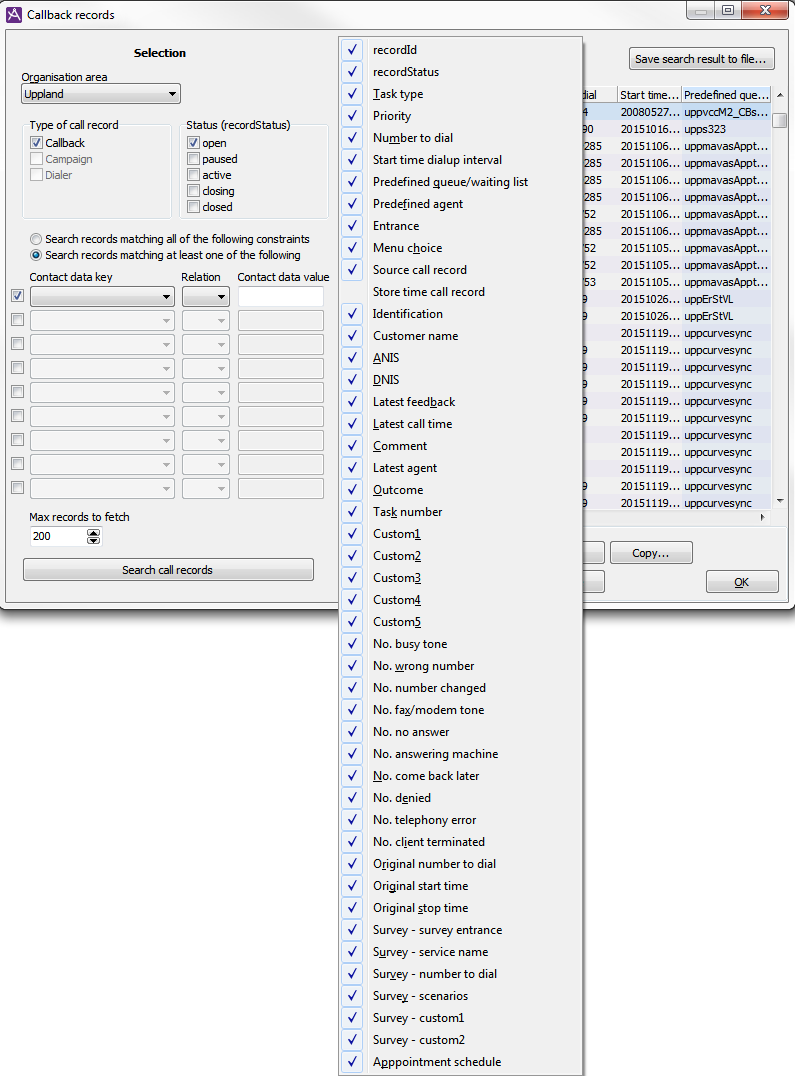
By selecting a cell in the list of records under Search result and pressing the Alt key on your keyboard, you get a popup menu where you can configure the columns to be displayed in the list. In the pop-up menu opened, you untick the contact data keys you do not want to see.
You cannot change the relative order between the columns. The formula does not save the settings, so you have to do this every time the formula is opened.
A description of the fields shown in the search result is found where contact data keys that can be selected are described. The remaining fields are described below.
| Field | Explanation |
|---|---|
| nrOfFaxOrModemTone | The number of calls made for this record with feedback ”faxOrModemTone”. |
| nrOfClientTerminated | The number of times the client has been terminated before feedback was given. |
| nrOfWrongNumber | The number of calls made for this record with feedback wrongNumber. |
| nrOfCallRefusals | The number of times an agent has refused to make this outbound callback record. |
| nrOfTelephonyError | The number of calls made for this record with feedback ”TelephonyError”. |
| (nrOfAnsweringMachine) | The number of calls made for this record with feedback ”AnsweringMachine”. |
| (nrOfBusy) | The number of calls made for this record with feedback ”nrOfBusy”. |
| (nrOfNoAnswer) | The number of calls made for this record with feedback ”noAnswer”. |
| Recordstatus | The status of the callback record; open, paused, active, closing or closed. |
The number of callback records fetched to the list is presented for above the list titles.
Save search result
The result of the search can be saved in an Excel file. To do this, click on the Save search result to file button. A file dialogue is displayed where you can select a suitable location to save the file.