A slide show comprises a number of slides that are shown in a rolling loop. The slides are created and the order they are displayed is configured in theACE Pulse Slide show window.
The Slides box to the left in the Slide show window shows which slides are included in the current slide show.
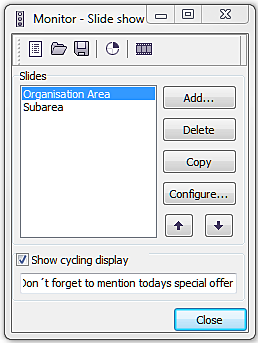
Each slide has
- a name specified when the slide is created, seen in the left part of the Monitor – Slide show window, under the slides header. This name cannot be changed later. The name is only used when the slides are administered
- a title specified in the window where the content of the slide is configured. This title can be changed later. The title is displayed when the slides are presented in a rolling slide show. See Monitor - Start slide show
Add a new slide
To add a slide:
- Click on the Add... button.
- The Name of new page layout dialogue box is shown.
- Here you enter the name of the new slide and click OK.
Note that the name cannot be changed afterwards. The entered name will also automatically become the slide’s title. The title can be changed if necessary.
When you have clicked on OK, the Configure individual slide window will automatically appear. It is in this window that you specify which realtime information is to be displayed on the new slide show slide.
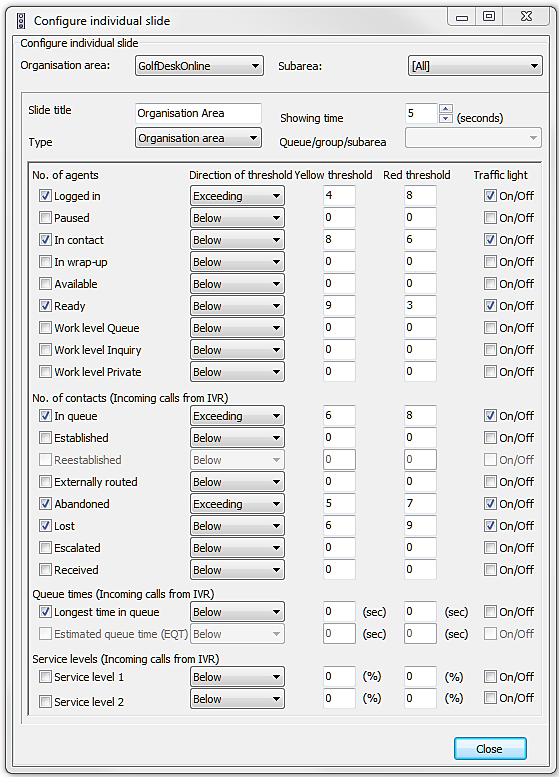
If at a later time – when the Configure individual slide window is no longer open – you want to change what realtime information is to be shown on a particular slide, it is possible to open the Configure individual slide window from the Slide show window. This is done either by double-clicking on the relevant slide’s name, or selecting the name and then pressing the Configure button.
If a slide is considered particularly important, you can have it shown more than once, during a monitor cycle. The best method is to copy the important slide. If you later want to change anything you only need to make the changes in one of the copies. Your new settings are automatically copied to the new slides with the same name.
This is how you proceed:
- Select the name of the slide in the Slides box.
- Click on the Copy button. The copy (with the same name as the copied slide) is inserted at the bottom.
- To move the slide to the position you want, select the name of the slide and then click on the up or down arrow.
Configure individual slides in slide show
All settings to a slide are adjusted in the Configure individual slide window. For each slide, you can choose
- the realtime information to be displayed,
- how long the slide is to be shown, and
- the thresholds at which the various parameters’ and traffic lights switch to yellow or red,
- whether exceeded values or values below the thresholds shall induce the traffic lights of each respective parameter to turn to yellow or red,
- where a sound shall be heard when exceeded values or values below the thresholds turn from green to yellow and/or from yellow to red.
- Slide title
- When the Configure individual slide window is opened for the first time for a new slide, Slide title will automatically be filled in with the name of the current slide (the administrative name that is used in the Slide show window). The title can be changed if necessary. Chosen title will be visible at the top of the slide (under the actual window’s title bar) when the slide show is shown. It is appropriate to choose a title that describes what the slide is about, for example organisation area name, subarea name or queue name.
- Showing time
- A slide’s showing time should be adapted to the amount of information in the slide. The more information, the longer the slide should be shown Increase or decrease the showing time by clicking on the arrows.
A slide always relates to a particular area – either an organisation area or a subarea. It can (but does not need to) also be specialised to relate to a specific queue/waiting list or specific group in this area.
The choice of view and area that is made in the main window in ACE Pulse does not affect the contents of the slide show. The Configure individual slide window itself has the potential to highlight which area a slide show slide should cover.