ACE Knowledge can be used via the agent applications, ACE Agent and ACE Interact.
- Open your portal via menus found in ACE Interact main window and ACE Agent main window. If there are more than one available portal for the organisation area, the agent can select which one to be used.
- In ACE Agent, at the top of ACE Knowledge.
- In ACE Interact in Client settings. See The smart FAQ - ACE Knowledge.
- If automatic search is configured opens with a search phrase related to data in the incoming contacts. In ACE Agent default settings you choose if automatic search is to be performed, by selecting the name of the preferred portal, for which media, and for ACE Agent if answers are to be displayed before or after accepting the contact. For details see ACE Knowledge in ACE Admin.
If there is no link on your web site, in your support system, or as a menu choice in ACE Agent, you can open your web browser and enter the web address to your portal, e.g. https://ace.humany.net/agentportal/.
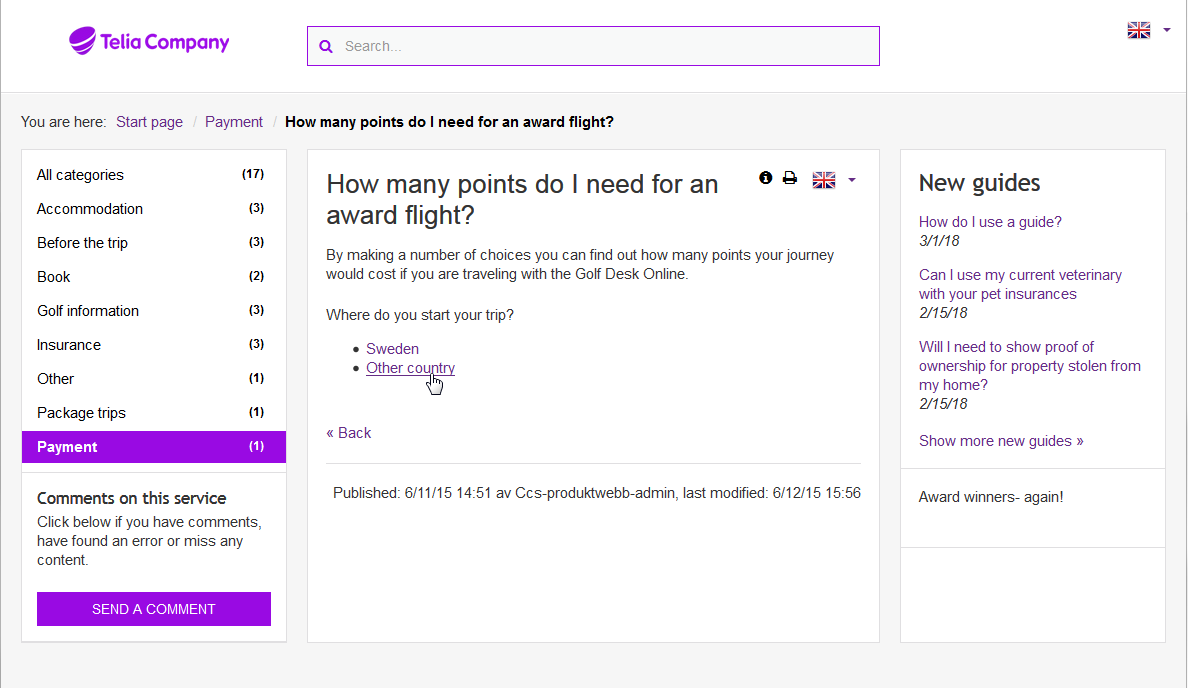
The portal consists of the following parts.
- A list of guides, i.e. questions with answers, divided into various categories.
- An easily navigated structure, where menus etc. are automatically adapted to web browser size.
- A search box for free text search.
- An area for messages from the administrator.
- Flags to choose language for the guide texts.
- Formulas the agent can fill in, to be sent automatically as emails. Such as with
- comments, to the administrator,
- orders lists, to the shop,
- request for assistance, to the support unit.
- A question may lead to supplementary questions, where different reply options lead on to different answers.
- Answers can be given in different versions, on different tabs, such as Official and Internal.
- The same answer can also be presented in short, e.g. to be used in sms or Facebook posts.
- Yes and No buttons to provide feedback for whether an answer has filled the requirement.
- One column for news and links.