To end a chat in progress you click on the Drop button at the bottom of the current chat.
In case your so-called chat engine supervises inactivity, chat sessions can be ended automatically, for example when no one has entered anything in the chat for a substantial time.
You end the chat session wrap-up using the Terminate button and by doing this you empty the current chat panel. The chat window is closed when you log out from the incoming chat service.
Chat wrap-up
Regardless of whether you or the customer ended a chat session, the chat ends up in wrap-up. The duration of the wrap-up is normally ruled via ACE Admin but this does not apply to chat contacts. You might have to e.g. copy text from the chat history to a support system and therefore it is up to you to decide when the chat can disappear. This means that the wrap-up must be closed actively by you, by clicking on the Close button in the current chat, or on the Close button in ACE Agent’s main window.
A chat contact in wrap-up can be parked and resumed, if you have the access rights to do so. If you activate another contact while you are in chat wrap-up the chat wrap-up is automatically parked.
If you requeue a chat contact, the wrap-up will be made by the agent ending the chat contact.
Where do I see the chat history?
Everything you and the customer enter during a chat session is saved in the chat history and can be seen in the chat window until you have closed the current chat, i.e. ended wrap-up for the chat. Until you shut down ACE Agent you find the chat history for each respective contact in the My contacts support function.
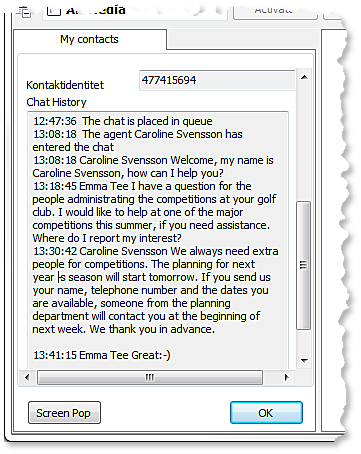
Furthermore, you can search for the chat history in Interaction View, immediately after the current chat has been ended. See Interaction View’s four functions.