In the Log of changes... window you can search for and see events such as
- who logged in to and out from various applications at specific times,
- who added, changed or removed something, and what,
- which workstation a user has performed actions from,
- which accounts that have been locked at synchronizing of user accounts via AD Adapter.
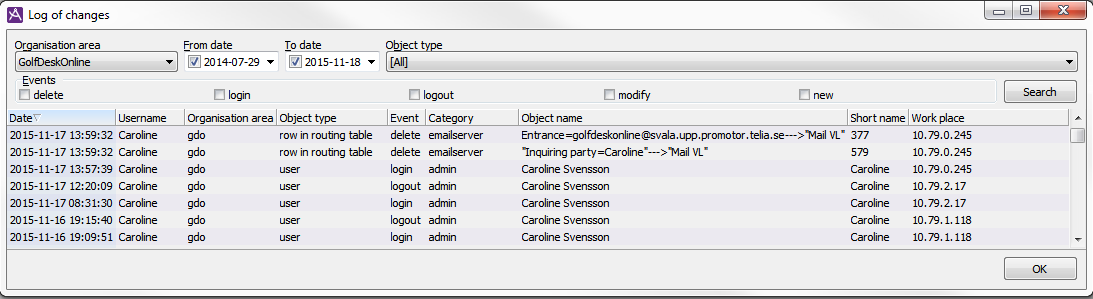
When agents are permitted to log in without a password, or at so-called Single sign-on, no data for the login is seen in ACE Admin Log of changes. To trace these actions in ACE Agent you can e.g. use the Agents window in ACE Pulse or produce agent statistics reports via ACE Report.
Filter out what you want to see in the log of changes
You can filter out what to be seen, by selecting one or some of the following:
- Organisation area
Select whether you want to see events that are not affiliated to any organisation area at all, so-called global changes, or for a specific organisation area. - From date and To date
Select whether a search shall be done for specific dates or not:- Tick From date and/or To date and enter date, or pick a date from their respective calendars.
- If both From date and To date are ticked, you see dates between, and including, these dates. If the same day is specified for both, loggings for one day are fetched.
- If nothing is selected, all changes up to and including today’s date are shown. From date can vary because the list in the database is cleared at regular intervals, according to settings in System parameters.
- Object type
Select the type for which changes shall have been made. You see some of the options in the drop-down menu under the Object type header in the list below. - Events
Select which types of events to be found.
You see the options under the Change header in the list below.
The content of the Log of changes list
In the list displayed when you click on Search you see:
- Date
- Date and time for the event.
- User name
- The ACE username for those having performed an action or have logged in/out. For automatic changes, such as synchronization made towards a company directory (Active Directory), you see AD Adapter as the responsible user.
- Organisation area
- Shows the concerned area of the event.
- Object type
- Can display the function, and thereby which Admin windows that is concerned, such as User, Dialogue flow, Client setting or Quick text.
- Event
- Here you see what has been done. New, Modify or Delete for added, modified or deleted objects, and Login or Logout for users that have logged in and out respectively.
- Category
- If there is a collective concept for the concerned function, you see this as e.g. Callback or Phrase.
For login and logout the client is specified, i.e. Admin, Pulse, Report etc.
For user accounts that have been locked or unlocked at synchronization towards a company directory via AD Adapter you see Disabled and Enabled respectively.
- Object name
- Here you see the display name for the affected entity, such as the name for the examples
- a quick text, CallMeToday,
- a dialogue flow object, FlowSweden.ObjectStart.PraseWelcome.
For login and logout you see the user’s first name and surname.
- Shortname
- In this column you see any database name for the affected entity.
For the quick text example above, three initial letters displaying the organisation area affiliation, followed by a serial number, e.g. gdo123.
For the dialogue flow object, you see the combination FlowID.ObjectID.PhraseID, such as 42.19.2031.
For events such as login and logout you see the ACE username.
- Workstation
- The IP address of the computer used for the event.
Limitations and storage time
If the criteria match more than 2,000 rows, you get an error message, informing you that you must specify your criteria more carefully. The exception for the limitation is if you have defined one single day and night as time interval. In this case there is no checking of the maximum number of rows because it must be possible to trace if e.g. many extensions have been created in ACE Admin.
The number of days to store logged changes is set in System parameter tab Other.
Login and logout data are saved, and automatically purged, according to Data Protection Regulations.