The cogwheel  to the right on the menu bar, opens Settings, where you make your own language choices and change your account details.
to the right on the menu bar, opens Settings, where you make your own language choices and change your account details.
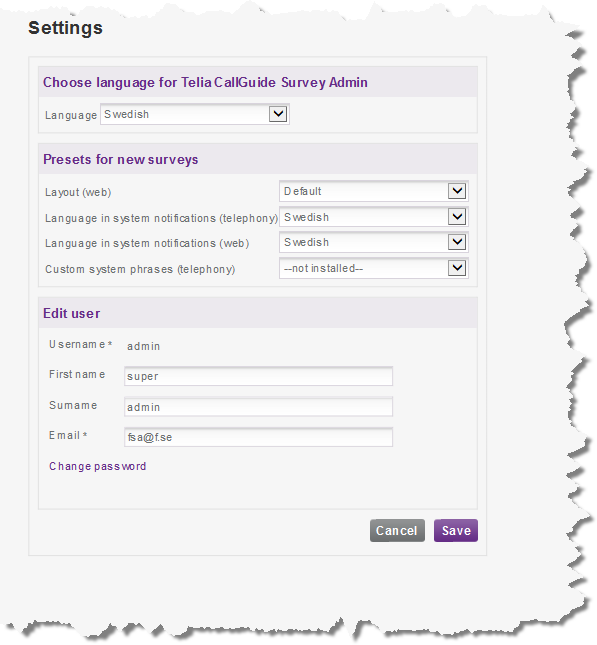
Select language
In the drop-down menu for Language you select if headers, menu choices, and buttons shall have English or Swedish texts. The setting is linked to your user account and you do not have to change this again if you log in to another computer.
If no setting is made, the language in which your web browser is set to display pages (auto) is used. However, you can always change language by clicking on the flag icon at the bottom of the web window.
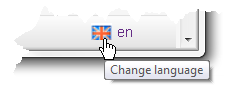
Default new surveys
Under the Default new surveys title you select specific default values for your surveys, used as default when you create a new survey. Regardless of default, the values can at any time be changed for a separate survey.
- Graphical Layout (web).
By having your own templates made you can adjust colours and fonts for your web surveys. If your organisation has specially tailored graphical layouts for different web surveys, this is where, under Default new surveys, you select which one to be used. This is one example of how the same type of questions are presented in two different templates.
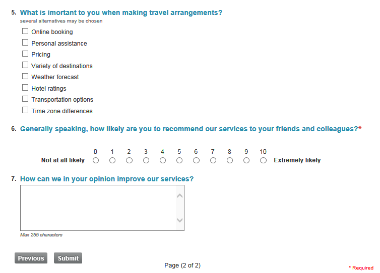
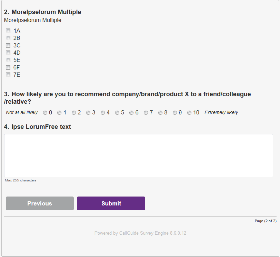
- Language in system notifications (telephony)
In the drop-down menu you select whether the system messages to be played in telephony surveys, if e.g. there is something wrong, shall be in Swedish, Norwegian, Finnish, English, or Lithuanian. If your surveys e.g. mostly are aimed at Finnish speaking people and you write your questions in Finnish you should choose Finnish here as well.
- Language in system notifications (web)
Select the language in which to present error messages for web surveys, in the same way as for telephony above.
- Custom system phrases (telephony)
If your organisation has its own system phrases to be spoken for telephony surveys, meaning that you have had the corresponding system messages and help phrases recorded with a voice normally representing your organisation in the IVR, there are more choices in the drop-down menu.
Edit user
Under the Edit user title you can see your user name and change
- First name
- Surname
- Email address
You also change your password here.
When you click on  the result is saved and you see
the result is saved and you see
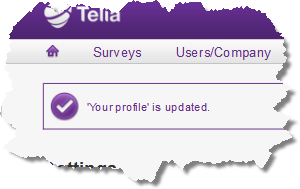
 takes you back to the view that was open before you clicked on
takes you back to the view that was open before you clicked on  .
.