If the administrator has configured quick texts you can use the when you are writing messages of various kinds. Quick texts can be inserted into all the text fields that in ACE Agent are used for:
- Internal messages
- Sms
- Emails
- Chat
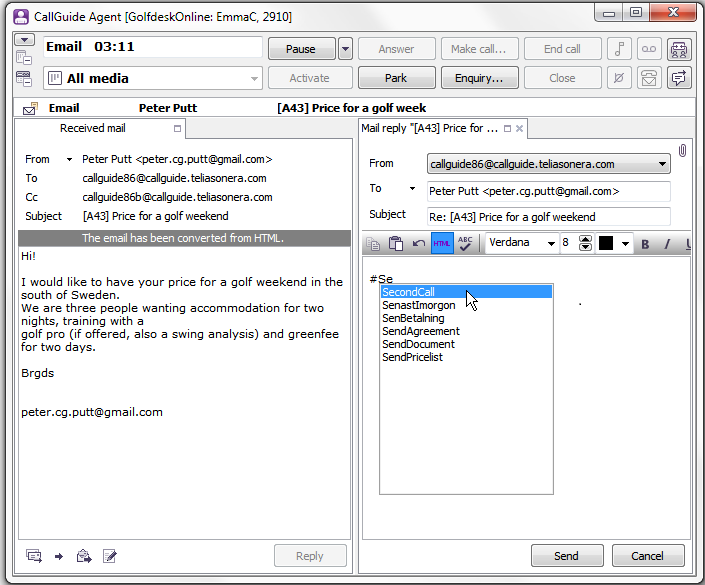
Quick text cannot be inserted directly into Twitter or Facebook as these media are handled in separate windows that cannot download the quick texts from ACE. However, you can always copy text from the Quick texts window and paste, as described below.
The quick texts are created in ACE Admin, per organisation area or subarea, and there each text is given a descriptive name that you later can search by, such as CallToday, AskedForYou, or SendPricelist.
A quick text can also contain macros that are automatically updated with current facts, such as
- The identity and telephone number or email address of the current contact.
- The mobile number and email address of a found person in Unifinder.
- Current date with the time as well the first name of the current agent.
The AskedForYou quick text could look as in the example below. If the agent has a customer call in progress and has selected a colleague’s name in Unifinder’s search result, the text seen in capitals will automatically be substituted.
If the text for various reasons could not be substituted automatically, you can just enter your own values, or remove the text and formulate your own sentences.
Insert quick text
There are several ways to see and insert available quick texts.
In the fields where you can enter texts for email, chat, internal messges and sms, this is the easiest way to do it:
- Enter a hash # to see existing texts. If you know the name of the quick text you want to use, you can enter characters after #, to successively get a shorter list to pick from.
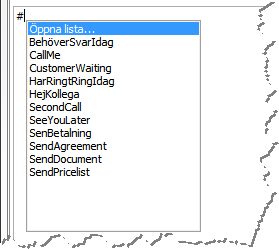
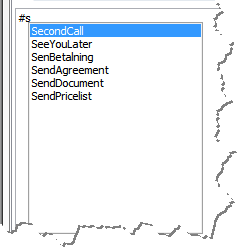
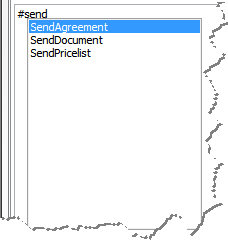
- If you move your mouse pointer over the name of a quick text, you see the exact content. As in Unifinder’s text field, in the screenshot to the right.
- Click on the name of the text you want to insert into your message or browse there with an arrow key and press Enter.
The list is automatically closed when you have selected a quick text or click somewhere else, outside the message area.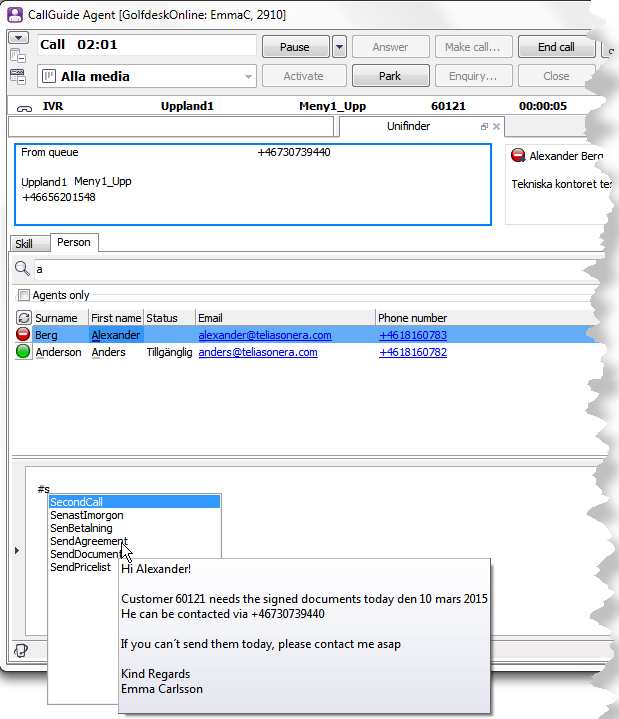
The top choice, Open list, opens the Quick texts window where you see the same texts arranged in a list. In the window you see the names of the texts to the left and the complete text to the right. If you have a message are open you can select the relevant quick text and click on the Insert button.
If you do not have a message area open, the window can be opened with
- the Functions | Quick texts menu choice,
- the Ctrl Alt Q shortcut command.
The Insert button assumes the Copy function in this situation.
If you are working with e.g. Facebook, Twitter or other contacts you can
- select a text
- click on the Copy button
- paste the text anywhere you want to, using the Ctrl V shortcut command
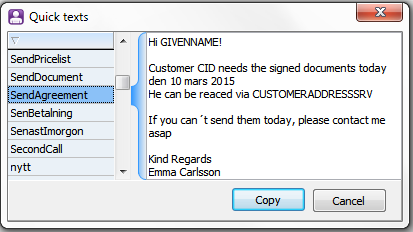
The window is automatically closed
- when you have selected a quick text and clicked on Insert Copy
- with the Cancel button
- when you click somewhere else, outside the window