In the following section you find a description of the built-in email functions for email processing in ACE Agent. If you are using a separate email program you are referred to your manual for that program.
When an email is being routed to you, the Received mail support function is automatically opened. When you have accepted the contact, the following happens:
- While ACE Agent fetches the email and any attachments to it, your mouse pointer turns into an hourglass and a so-called progress indicator shows the amount of the entire letter that has been fetched so far.
- Any attachments are fetched and can be seen in an attachment list to the right of the so-called letterhead area.
- The Reply button at the bottom right of the Received mail window panel becomes available. You use it to open the Mail reply support function. With a client setting you can make the email being opened in reply mode directly when you accept an incoming email.
- With the icons at the bottom left of the Received email window, you can forward emails in different ways. You can also requeue the email. See Redirect, forward and re-use emails.
The letterhead content
When the entire email has arrived you see the text content of the email in the bottom part of the Received mail support function and in the upper part you see a Letterhead area containing
- From – the sender’s email address,
- Date – the field, opened when you click on the arrow beside the From field, receiver address, displays the date the email arrived to the email server,
- To – the recipient’s address,
- other receivers’ email addresses, if any,
- Subject – with header, if any.
If the email has an attachment (or several), you see a field with an attachment list to the right of the letterhead area.
Format for displaying email content
Incoming emails can have different formats. ACE Agent can display them in the following ways:
- Formatted. Default file format in ACE Agent is a format rich file format that is used for transferring formatted documents between different programs and computers.
- As normal, unformatted text. When the incoming emails are formatted and then converted into normal text, the original formatting is completely lost. Whether the contents of an incoming email should always be displayed as text is ruled by a client setting.
- HTML in web browsers. HTML, Hypertext Markup Language, is a so-called markup language that in addition to the text you can read, has imbedded directives about how to present the contents graphically. HTML formatted letter are shown in ACE Agent with a HTML button at the top, next to the support function title. The button indicates that the email has been created in HTML format. If you click on the HTML button the original letter is opened in your web browser and you see the original email with fonts, sizes, etc.
Files attached to incoming emails
If emails have attachments they can then be seen in an attachment list to the right of the letterhead area.
For each attachment the file name and size are shown as well as the file type icon corresponding to the suffix of the file name of each attachment, provided that the computer’s operating system can interpret them. Below you find an example of some common file types in Windows environment:
| Suffix and shown file type icon | Program the attached file was created in |
|---|---|
| .pdf |
Adobe Acrobat |
| .doc |
Microsoft Word |
| .xls |
Microsoft Excel |
| .ppt |
Microsoft PowerPoint |
If you move your mouse pointer over an icon you see detailed information about the attachment.
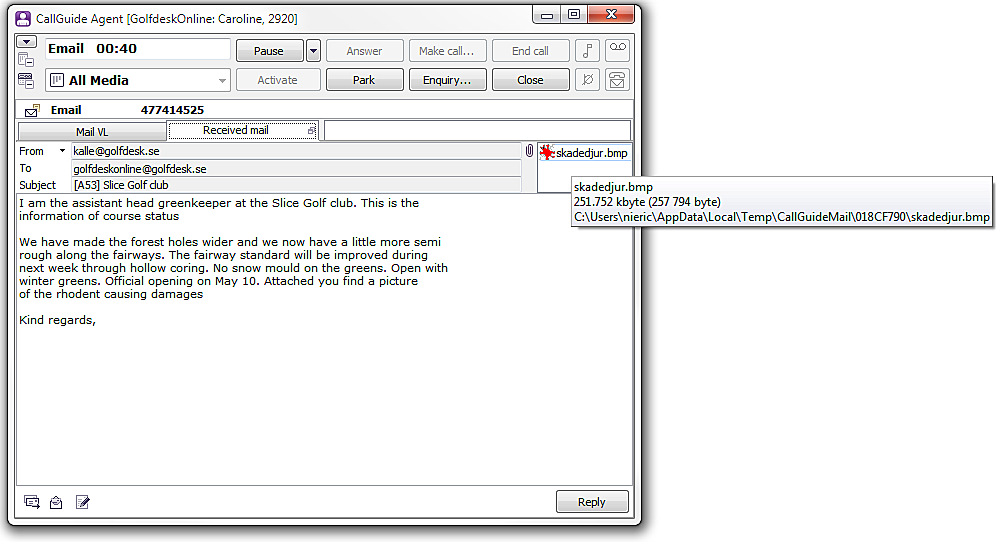
If you right-click, i.e. click using your pointer’s right button, on a file name or press the ![]() context menu key on your keyboard, a context menu is opened, where you can opt to see, save and/or open attachments.
context menu key on your keyboard, a context menu is opened, where you can opt to see, save and/or open attachments.
Just as in Windows Explorer, attachments are opened with a double-click and copied by selecting the file name n the list using the mouse and then dragging the file to another location.
If you press and hold Ctrl while right-clicking on the attachment, you can choose which program to use to open the attachment.
In case your company does not want files that have been attached to an incoming email to be opened in ACE Agent, your system administrator might have arranged for you to get an alert when you try to open an attachment.