How you handle IVR opening hours from set templates is seen in Edit IVR opening hours via Admin
If there is no suitable template day to be used when the opening hours is not as default you can create your own. This is done in ACE Admin Schedules window, under Exception dates. Click on the ![]() icon in the Admin main window or select the Routing | Schedules... menu.
icon in the Admin main window or select the Routing | Schedules... menu.
- Click on the Template days button at the top right corner in the Schedules window.
- In the opened Edit template day window you first pick organization area.
- Then click on the Add button.
- In the detail window, that opens, you enter a descriptive name and pick any subarea affiliation.
- OK saves and closes the detail window.
- Back in the Edit template day window, select a period in the schedule.
- In the Edit opening hours, that opens, you select whether you want the selected period to be Open or Closed. Specify any new start and stop time under From time and To time.
- OK saves and closes the Edit opening hours window.
- Back in the Edit template day window, save your template day with OK.
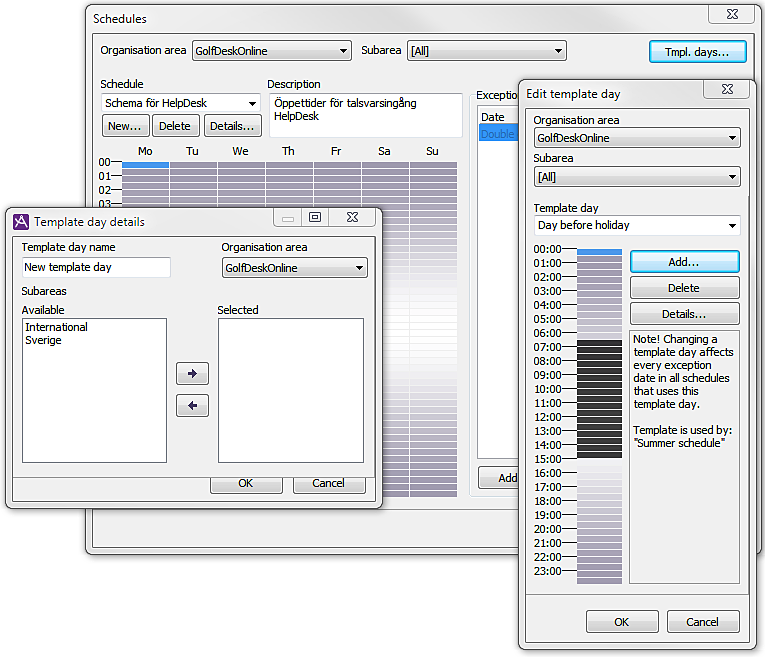
To edit hours for an existing template day:
- In the Schedules window, select a Template day and double click on the miniature schedule.
- In the opened Edit template day, click on the miniature schedule there as well.
- Proceed according to items 7-9 above.
Editing a template day affects all exception dates in all schedules using this template day.