When you have clicked on the OK button in the campaign details window, your campaign is created. Also see Create a new campaign.
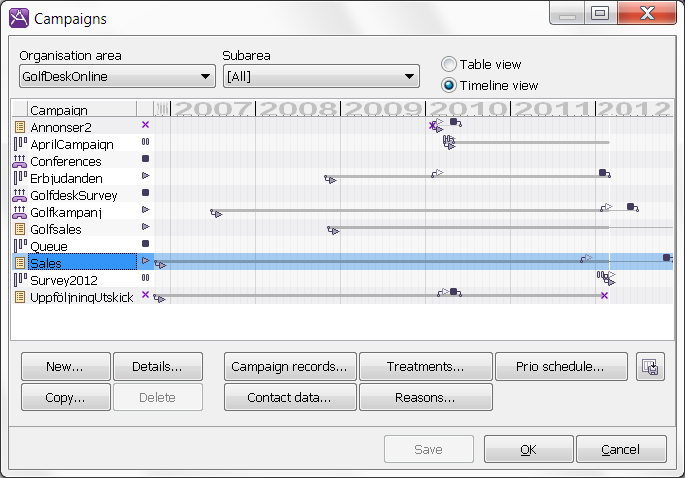
In order for the campaign to function, there must be campaign records to call, and in order for the campaign to function in the way best suited to your business, you have to add some configurations. All these additions are handled in separate windows, accessed via the main window for campaign, seen above.
- Campaign records...
- In order to add, delete, and modify details in campaign records, first select a campaign in the main window for campaign and then click on the Records… button. The Call records... window is opened.
- Import campaign records from external system
- Use the Campaign records window if you want to use an import function when importing address material to a campaign in ACE, from a file created in an system outside ACE.
- Choose how to display campaign records
- The various table formats for the campaign are administrated via the Table format window that you access via the window for Call records.
- Contact data…
- Create campaign unique contact data windows in ACE Agent. Select the campaign and click on the Contact data... button. The window then opened is Contact data window in ACE Agent.
- Treatments...
- Configure treatments. i.e. what is to happen with campaign records at different stages. Using the Treatments… button you open the Configuration of treatments window.
- Reasons...
- Reasons are additions to a specific feedback that the agents shall state after a call has been made. Select the campaign for which you want to change the reason for a feedback and click on the Reasons... button. A new window is opened.
- Prio schedule...
- Select different categories of campaign records and rule the times when each respective category will be prioritized for dialling.
The ![]() button, or the Export menu choice in the menu opened with a right click let you copy facts about the campaigns’ status to a data file. In the window opened you specify the name and file format for the file to which data will be exported.
button, or the Export menu choice in the menu opened with a right click let you copy facts about the campaigns’ status to a data file. In the window opened you specify the name and file format for the file to which data will be exported.
When you start a campaign it has immediate impact. The agents that will be servicing the campaign immediately receive the records distributed in the newly activated campaign. If you, on the other hand, have created a completely new campaign while agents have been logged in to ACE, they first must log out and then log in again to receive campaign records when the campaign is started.