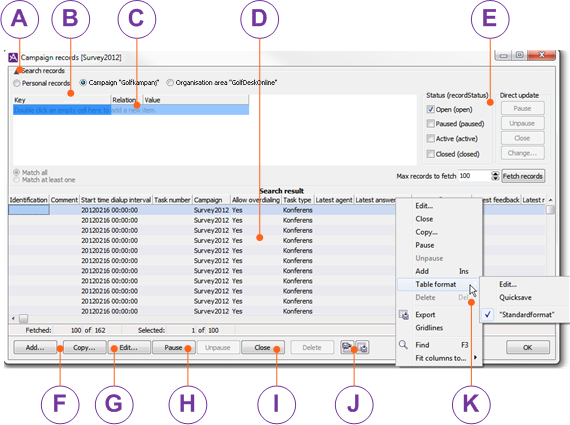
Hide or show search criteria.
Select Personal records to see the list of agents with personal campaign records and in which campaigns the agent has personal records.
Select Campaign to open the drop down list from where you can pick your search constraint.
Select Organisation area to search records in all campaigns in the organisation area.
Narrow your search by selecting contact data keys and the value each key should have in the records searched for. Also see Find and fetch campaign records.
Pick records matching the search constraints and display the number of records specified in the box beside Fetch record button. You can there also change the maximum number of records to be fetched and displayed from the database. See Find and fetch campaign records
Select status for the records you want to search among and to change. Direct (mass) update will be available in a later version of ACE.
Add, copy and edit campaign records manually. All opens the same window, Edit campaign record.
Pause or unpause selected campaign records. See campaign records' status.
Close or delete selected campaign records. Also see Close campaign recordsand Remove campaign record manually.
Select how data is to be shown in the table, via the Table format menu choice. See Table format - configure record look.
Import function and table formats are not available for area-wide searches.