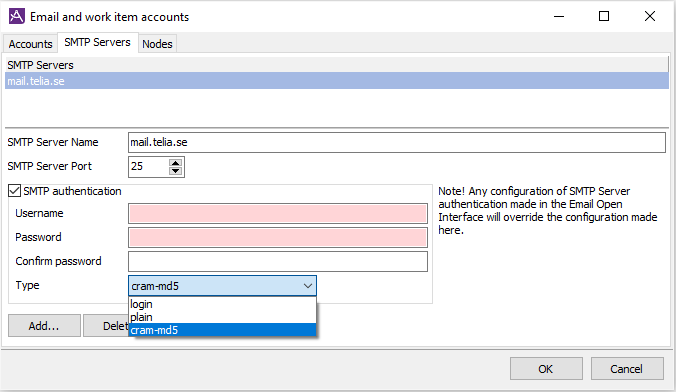
Under the SMTP servers tab, in the Email and work item accounts window, you find a list of the SMTP servers used for message handling in ACE Email.
When a server is selected in the list under the SMTP servers heading, information about this server will be displayed at the bottom part of the window.
If your solution is of the Multitenant type, which is seen in the systemType system parameter, all configuration concerning SMTP servers are done by Telia Company’s personnel.
If your ACE solution is of the Standard type, you can add a new SMTP server by clicking on the Add… button. You also have the option of pressing the Insert button on your keyboard or selecting Add… from the context menu which you open with a right-click on your pointer.
You then fill in the following data in the empty fields:
If you tick the SMTP-authentication check-box you will be requested to fill in four more boxes with security related information.
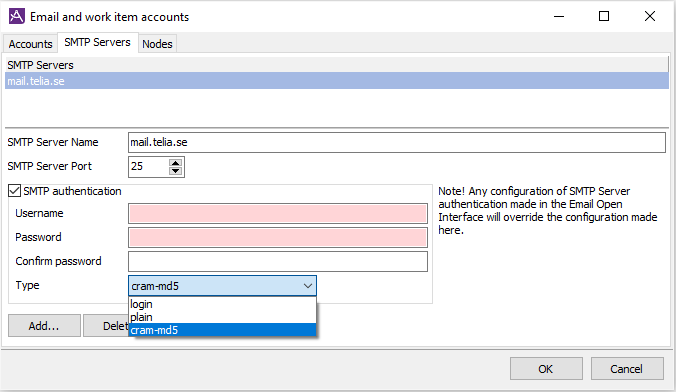
Authentication means that an identity check will be made, e.g. at login, at communication between two systems or when exchanging messages.
If the SMTP server requires authentication you will have to specify:
The SMTP authentication can be also be configured in the open interface for email, ACE Email Interface, See reference Interface Specification Email Interface.
The same authentication types supported by ACE Email are the same as above, namely Login, Plain and CRAM-MD5 using Open SSL toolkit. You will find the licence information for Open SSL in section Licenses used for SMTP authentication.