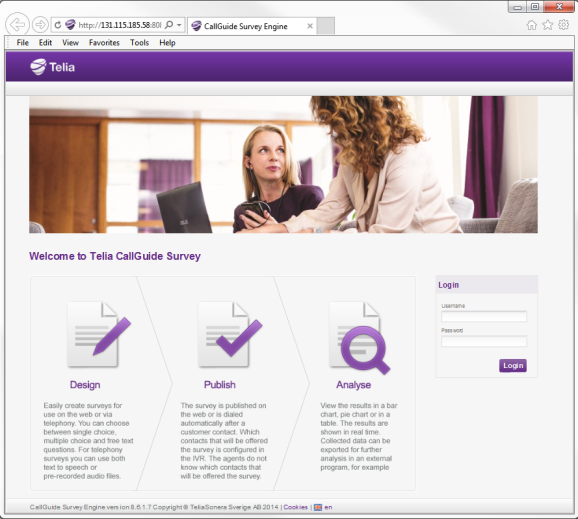
You access CallGuide Survey Admin by entering a given address in your web browser. Login credentials are provided by your contact person at Telia Company in conjunction with your delivery.
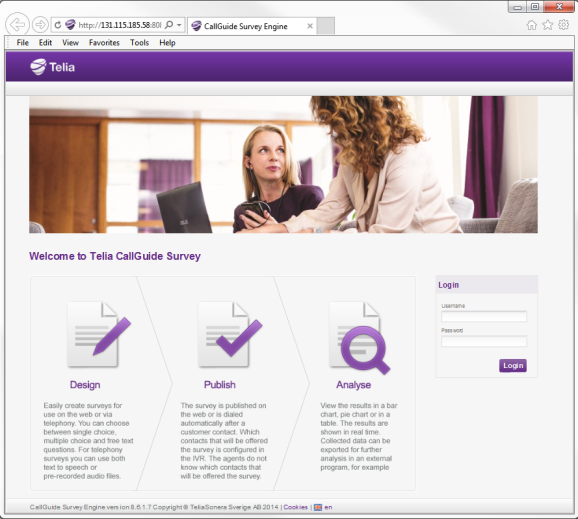
There are three different user categories in CallGuide Survey Admin.
| User |
Can use the functions related to the user’s own surveys. After login, the Surveys view is opened. See Description of the list under Surveys menu |
|
Administrator |
Can work with all functions concerning his own and others’ surveys. After login, the Surveys view is opened. Unlike User, he can also
|
|
SuperAdmin |
The advanced start view, normally assigned to accredited Telia Company representatives, offers a number of functions for configuration and monitoring. To get to the Surveys view you first pick which company you are to work with, and click on Next.
|
The screen shots of CallGuide Survey Admin are in this web help from a SuperAdmin’s view, i.e. with all menu choices visible, together with all administrative functions. Via the links below you roughly see the total menu structure, available to a user with the highest level of access rights.


Clicking on  , to return to the start view, results in different views for each respective user category, as described under Different access rights .
, to return to the start view, results in different views for each respective user category, as described under Different access rights .
The survey handling view opened with the Surveys menu choice in the main menu bar, is divided by the three function areas that constitute survey handling.
Design is where surveys are created and also where you can see how your survey is presented to the survey participant on the web. See e.g. Basics about designing surveys and BasiCs about the Questions tab
Publish is where surveys are made usable. For chat you can test various links leading the participant to the correct survey. See Basics about Publish survey
Analyseis where you see the outcome of the surveys, and find the tools to export the data to be evaluated. See Basics about Analyse and Export data
The functions that do not concern a specific survey is collected under the User/Company menu choice.
The following sub menu tabs are available for the Administrator:
Aside from Users and Edit company described above, the following sub menu tab is available for SuperAdmin:

Clicking on the cogwheel  opens a view where you can:
opens a view where you can:
Under Handle phrases you set up and select the audio files used in telephony surveys. See Handle audio files for phone surveys
Clicking on Help opens the CallGuide online help web, https://docs.callguide.telia.com
To log out from the survey tool you can in all situations click on Logout farthest to the right in the header.
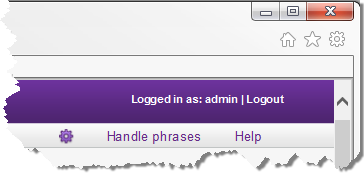
Otherwise, you are automatically logged out after 12 hours’ inactivity.
Telia CallGuide version 10.1. New info since last release is highlighted. ©Telia Sverige AB